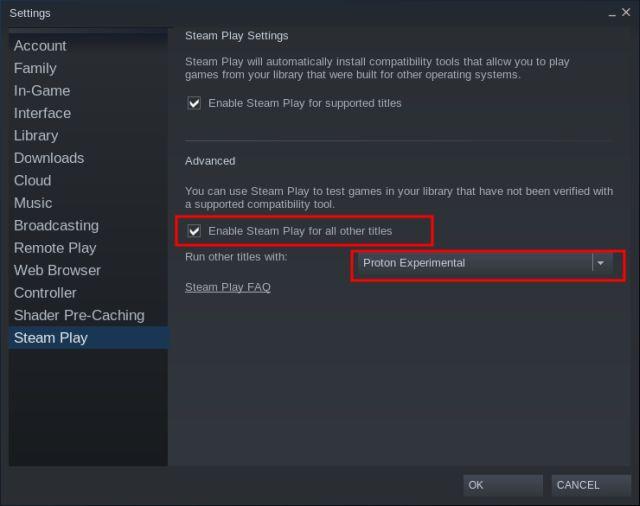
Borealis on Chromebook (Steam Gaming): All the Things You Need to Know!
Gaming on Chromebook is something that no one talks about, and rightly so. However, with the advent of cloud gaming platforms such as Google Stadia and Nvidia GeForce Now, things have gotten a lot better. But now, Google is aiming to bring native desktop-level gaming to Chromebooks, thanks to a project called Borealis. It’s a new Linux container that will host Steam with all the packages, latest drivers, and dependencies for seamless gameplay, just like Windows PCs. So if you want to learn more about Borealis on Chromebook, follow our in-depth explainer on Steam gaming below.
Steam Gaming on Chromebook: Explained (2022)
In this guide, we have detailed everything about Borealis on Chromebook. That includes the aim of this project, the technology behind it, requirements, supported Chromebooks, and more. You can expand the table below and move to any section you want.
Table of ContentsWhat Is Borealis on Chromebook?
Before I wade into the technicalities, let me tell you what Borealis is made for. Borealis is a new project developed by Google that will allow you to play Steam games on your Chromebook natively. And when I say Steam games, I mean the huge library of AAA games available on Steam on your Windows PC. So how will Google pull it off, and does Borealis have any promise? Let’s take a look.
Borealis will run as a Linux container, just like Crostini lets you use Linux apps on Chromebooks. The only difference here is that Borealis is using Ubuntu whereas Crostini employs Debian in Chromebooks. To be specific, Borealis is running on an Ubuntu 18.04 Bionic Beaver LTS container. Now, how is Google able to bring Windows games on Chromebook?
Well, Google is using a translation layer called “Proton,” which has been developed by Valve, the company behind Steam. And Proton is largely based on Wine — the same open-source compatibility layer that allows you to run Windows apps on a Chromebook. If you are not aware, gaming on Linux has improved by leaps and bounds in the past few years. And well, it’s thanks to the Proton layer, which is actively being supported by Valve, the gaming community, and game publishers. By the way, you can head over to ProtonDB (visit website), which is a community-supported portal, and find information about compatibility, supported games, minimum requirements, etc.
Taking the same leaf out of the book, Google has developed Borealis in an Ubuntu container with the Proton layer on top. And this project is likely to bring AAA games on Chromebooks that you can play natively without any issues. There are other ways to play popular desktop games on your Chromebook from cloud platforms like Google Stadia and Nvidia GeForce Now. However, it is the first time that Google is bringing a native way to run Steam games on Chromebooks with updated drivers and all the required packages. Having said that, it means you will need a powerful processor and graphics card, and large storage on your Chromebook to be able to enjoy Steam games.
Why Is Borealis Based on Ubuntu?
The one question that is puzzling most users is why Borealis is based on Ubuntu and not the same Debian container used for Crostini to reduce system overhead? The most likely answer is that Ubuntu is the de-facto gaming client for Steam among all Linux distros, whether it’s for testing or developing games. And that’s why Google decided to go with Ubuntu instead of Debian. That said, the recently-announced Steam Deck is based on Arch Linux with the Proton layer on top.
Despite Ubuntu being the standard client, Steam went with Arch Linux because it brings up-to-date software and drivers. Arch Linux is one of the few platforms that is frequently updated with the latest graphics drivers, packages, and dependencies before any other Linux distro. So it was natural for Steam to pick Arch Linux. Whether Borealis will later move to Arch Linux is not confirmed, and we have not seen any mention in Chrome OS Gerrit as well.

Requirements to Run Borealis on a Chromebook
Now that we have a good idea of what is Project Borealis, let’s look at the requirements to run this gaming container. As per the reports thus far, it seems ARM-based Chromebooks won’t be able to take advantage of on-device Steam gaming, at least during launch. Google has only tested Borealis on x86 boards at the moment. So your MediaTek and Qualcomm-powered Chromebooks won’t get Borealis unless Google decides to add support for them later on.
Coming to Intel processors, you need an Intel 10th-gen (Comet Lake) or newer CPU. And on the AMD side, you should have the Ryzen 3700C or a newer processor. The 10th-gen Intel processor ceiling will cut off many Chromebooks from running Borealis, and only a handful of modern Chromebooks will be able to support native Steam gaming. Maybe this is being done because KVM support was added to Intel-based Chromebooks only recently.
Apart from that, as Borealis uses Vulkan graphics API, your graphics processor should at least support Vulkan 1.2. To find out if your integrated Intel GPU supports Vulkan 1.2, you can head over to this link.
Which Chromebooks Will Support Borealis?
As mentioned above, your Chromebook should include a 10th-Gen Intel Coire or newer CPU, and in case you are using an AMD-powered Chromebook, you should have Ryzen the 3700C or a newer processor. If we talk about Chromebook baseboards, these are the boards that will support Steam gaming. Keep in mind that the list is not exhaustive and will expand in the future as support starts rolling out to more Chrome OS devices.
Here are some popular Chromebooks that will support Borealis (or Steam gaming). This list is also not exhaustive, and new devices may join the growing list in the future.
When Will Borealis Support Arrive on Chromebooks?
Earlier, reports had been suggesting that Borealis should arrive on Chromebooks after Q2/ Q3 of 2021. However, we are already one-third of the way through Q1 2022, but we have not seen Borealis in action. Nevertheless, a recent report by Android Police confirmed that flags for Borealis are being added to the Canary channel. The feature is expected to arrive on Chrome OS 98.0.4736.0 in the Canary channel, and if you are lucky, you should get access to Borealis, granted Google makes the necessary server-side changes to enable it.
The delay has been attributed to bringing new features to Borealis. For example, Google is aiming to bring anti-cheat to Steam gaming on Chromebooks. Other than that, new Gerrit comments show that Google engineers are also adding support for gaming controllers to this feature. So you will be able to use your favorite gamepad with Borealis.
On top of that, the video, audio, and mic experience is also said to have been improved with better media codecs. To make a guess, it seems Chromebook users on the stable channel will get Borealis sometime in Q1/ Q2 of 2022. However, if you are feeling adventurous, wait for a week or two and move to Dev or Canary channel on a supported Chromebook to get Borealis support.
How to Enable Borealis (Steam Gaming) on a Chromebook?
Currently, to enable the Borealis container on your Chromebook, you need to be on the Chrome OS Canary channel, specifically Chrome OS 98.0.4736.0 or higher. Now, open the Chrome flags page and enablechrome://flags#borealis-linux-mode. Then, you should wait for the feature to go live on your device. You can check the Settings page for any mention of “Steam Gaming”, “Game Mode”, or “Borealis”.
Borealis aka Steam Gaming Explained on Chromebook
So that is all about Borealis that we know so far. Just like you, we are waiting for the feature to go live on our device. Once we get our hands on it, we will show you a demo on performance, frame rate, compatibility, and more. For now, you can go through our guide and learn how to install Steam on a Chromebook through the Crostini container. Anyway, that is all from us. If you have any questions, let us know in the comments section below.
TAGSBorealisChromebooksteam1 CommentRecommended ArticlesSteam for Chrome OS Alpha Program Announced to Bring Games to Chromebooks
Chromebooks Will Soon Get Improved Stylus Functions with USI 2.0 Standard
How to Install Chrome OS Flex on Your Windows PC, Laptop, and MacBook
Asus Chromebook CX1101 Review: A Solid Deal for Students & Elders Under Rs 20,000
8 Best Steam Skins You Can Use
How to Play Steam Games on an Android TV
1 Comment
Leave a ReplyCancel replyYour Comment
Your Name
Your Email *
Δ
REVIEWSSony WF-1000XM4 Review: The Best Flagship TWS?
8.6There’s no dearth of truly wireless earphones (TWS earphones) in the market, with options like the Nothing Ear 1 (watch our review), Realme Buds Q2, and others offering plenty of options to potential buyers. However, in the flagship segment, there […]
Asus Chromebook CX1101 Review: A Solid Deal for Students & Elders Under Rs 20,000
7.9Asus has been doubling down on its Chromebook lineup in India to cater to the needs of students during the ongoing pandemic. They have now released a series of Chromebooks in the lower-end segment, including the new Asus Chromebook CX1101, […]
Infinix INBook X1 Pro Review: A Solid Choice for Students and Professionals
8.2As 2021 draws to an end, the demand for portable computing continues to surge. With more people buying laptops than ever before to keep up their work from home shenanigans, interest is high everywhere. And while the likes of Lenovo […]
}})